To track donors proceeding through the giving form you can add Google Tags to your analytics.
To add a tag for the donate now button in the giving form:
- Add a Google Analytics pageview tag if one does not already exist. This tag must fire on all pages.
- Enable Tag Manager to capture clicked class and ID values:
- Click Variables.
- In the Built-In Variables section, click Configure.
- Select the Click Classes and Click ID built-in variables.
- Create a new trigger that fires when a link has a class attribute value of Donate $100 Now:
- Click Triggers > New.
- Click Trigger Configuration > All Elements.
- Enable this trigger when all of these conditions are true: Your page URL that contains the giving form.
- This trigger fires on Some Clicks
Click Classes contains id="btnSubmitNewDonation"
- Save the trigger and name it "Donate Now Button Trigger" when prompted.
- Create a tag to capture the ID attribute values for a clicked image:
- Click Tags > New.
- Click Tag Configuration > Universal Analytics.
- Set Track Type to Event.
- Complete the Event Tracking Parameters:
- Category: Donate Now Button
- Action: Click
- Label: {{Click ID}}
Note: the curly braces are used in text fields and custom code to replace a valid Tag Manager variable name with the relevant value retrieved from the event. - Non-Interaction Hit: False
- Google Analytics Settings: Select an existing Google Analytics Settings variable, or create a new one if necessary.
- Click Triggering and select the trigger that you created in step 3, titled "Donate Now Button Trigger".
- Save the tag as "Event Tag - Donate Now Button Click".
- Publish the container.
To find the Click button ID on the giving form:
1. Go to your giving from right-click button you want the ID for.
2. Click inspect.
3. Copy the button ID.
NOTE: Additional tags can be added for other buttons within the giving form just repeat the steps.
For further information on Google Tags please visit https://support.google.com/tagmanager/answer/6106716?hl=en
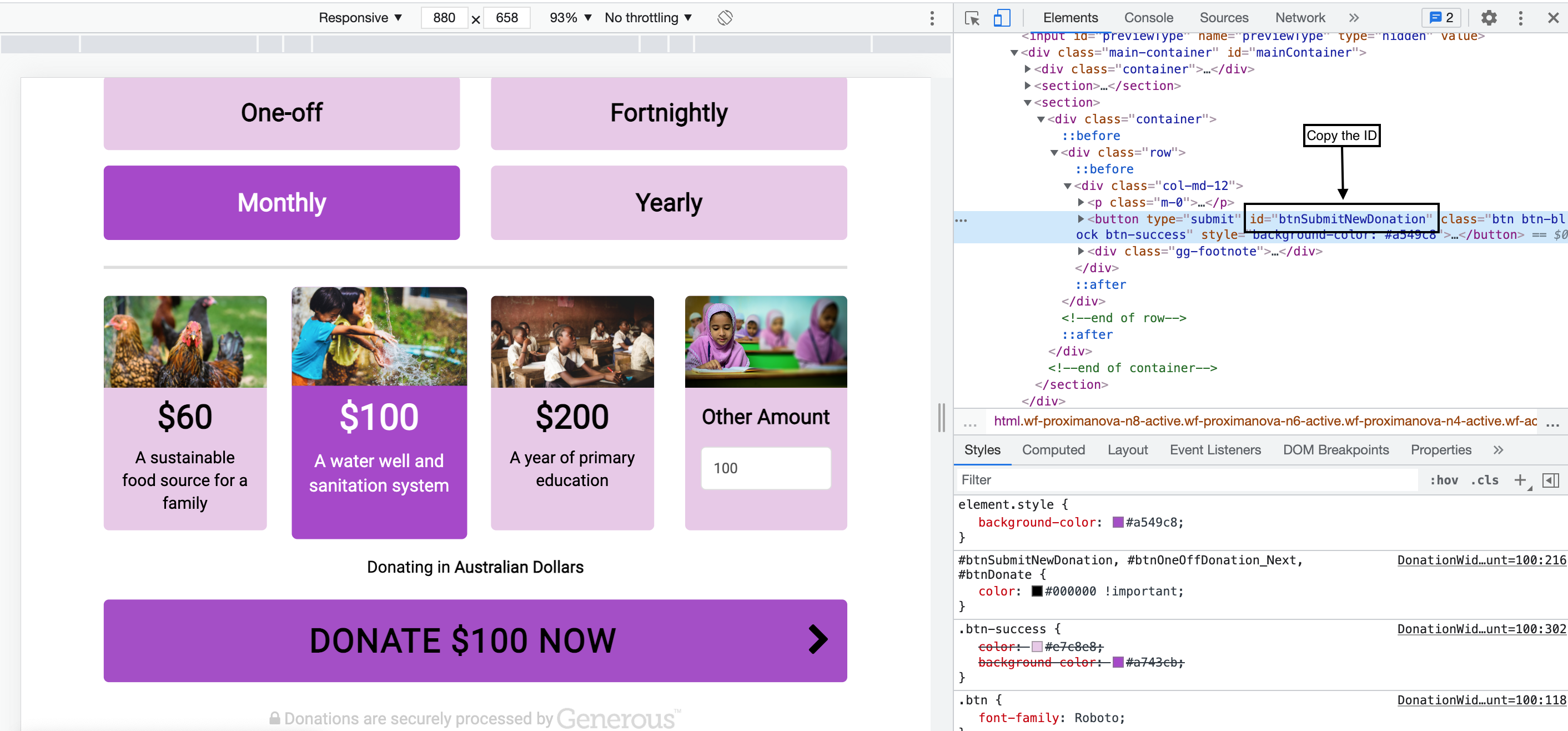
Support
Comments