How to complete the Giving Form tab:
- Log into Generous.
- Click Campaigns > +New campaign or Edit an existing campaign > Giving Form Tab.
-
Select an existing template or modify sections below to save a new template. Templates can also be managed in Manage Giving Form Templates.
-
Select a font and the colors you want for your campaign widget.
-
Add gift frequencies e.g. “weekly”, “monthly” and “yearly”. You can also set one to a default option.
-
Select whether you will allow donors to select a start and end date for this recurring payment.
-
Select what payment methods you will allow donors to use out of Direct Debit, Credit Card and PayPal.
-
Select whether you want to see the target progress bar on your widget.
-
Select whether donors will be able to select multiple gifts.
-
Select whether the donor will have the option to contribute to processing fees.
-
Add the percentage that will be added to the donation amount.
-
Add a message for the donor for contributing to the processing fees.
-
Select whether the donor will have a choice to opt out of the processing fees.
-
Add preset gifts e.g. “$20”, “$50” and “other amount”. Add details like a description and photo to your preset gifts to give donors more information about where their money is going.
-
Select whether you want your donors to be able to subscribe to any subscription lists. Subscriptions can be added and managed in Subscriptions.
-
Add a name if you want to save your template.
Next Article: Completing the Thank You Tab
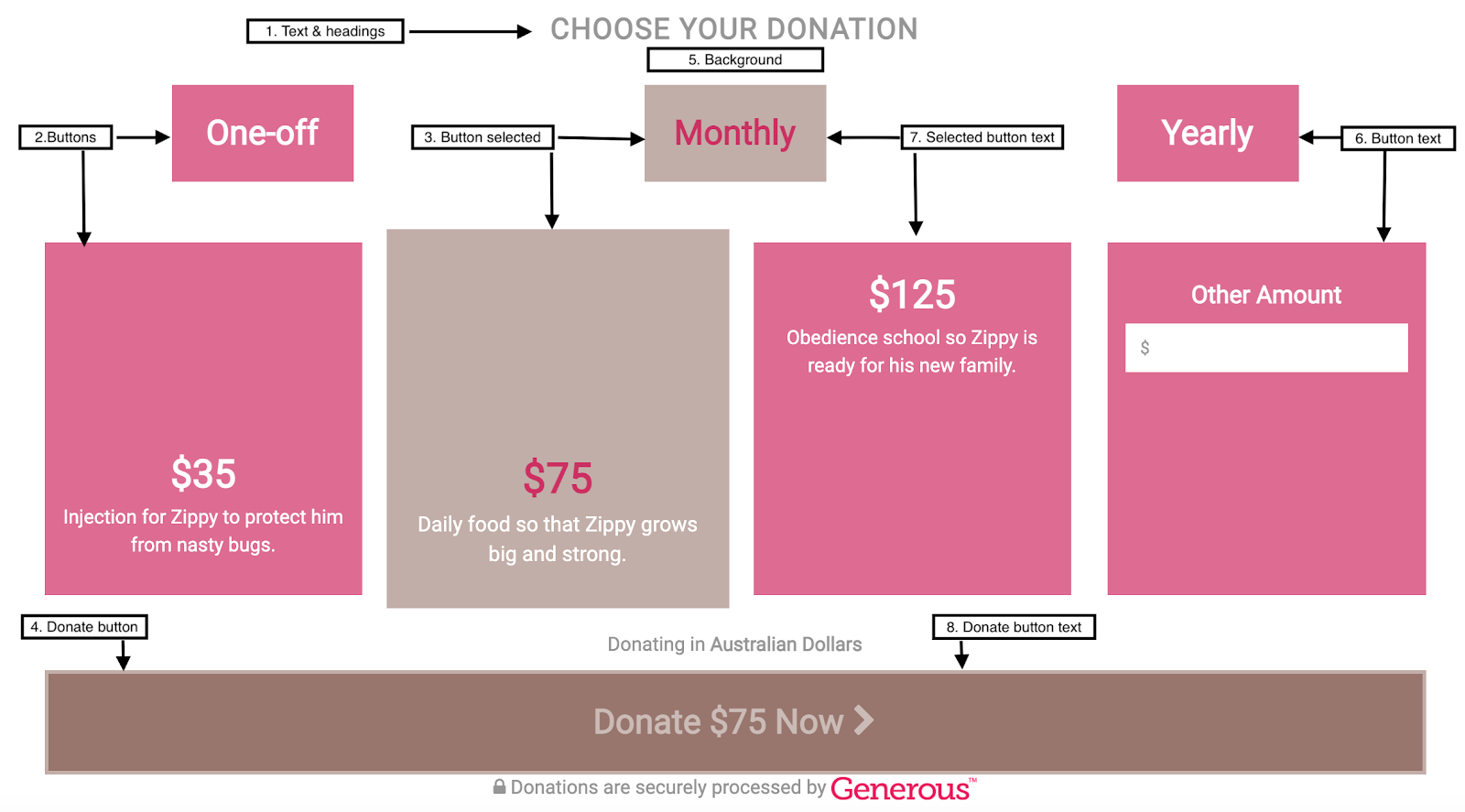
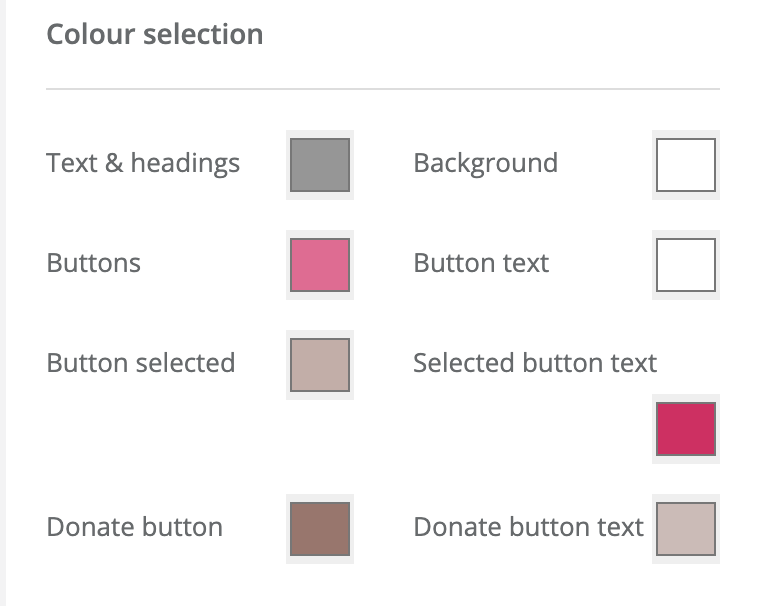
Support
Comments