Note: you must be an Organisation Admin user to sign-up to Text to Give.
To sign up for Text to Give you must login to app.generous.com
Pricing
Refer to our website for the latest pricing, terms and conditions. Alternatively, information can be found during the sign-up process (see below).
How to Sign-up
Via the campaign editor
Go to a campaign, click on edit, go to the “Overview” tab. Scroll down to “Enable Text to Give” and click on “Learn More” and follow the prompts.
Via Menu > Settings > Text to Give (Organisation Admin users only)
Go to Settings > Text to Give and click on Setup Text to Give and follow the prompts.
Find my unique Text to Give number
As an organisation admin user
To see your organisation’s unique Text to Give number and manage keywords click on Menu > Settings > Text to Give.
Your Text to Give number will be on the top of the screen. If you cannot see your number, you will need to sign up for Text to Give.
As a regular organisation user type
To see your organisation’s unique Text to Give number go to Menu > Campaigns and click on “edit” on a campaign. On the Overview tab, scroll down to “Enable Text to Give?”.
If not already enabled, change the toggle to “Yes” and your Text to Give number will be in the help tip below the keyword text field.
If you cannot enable Text to Give, you may need to sign up for Text to Give.
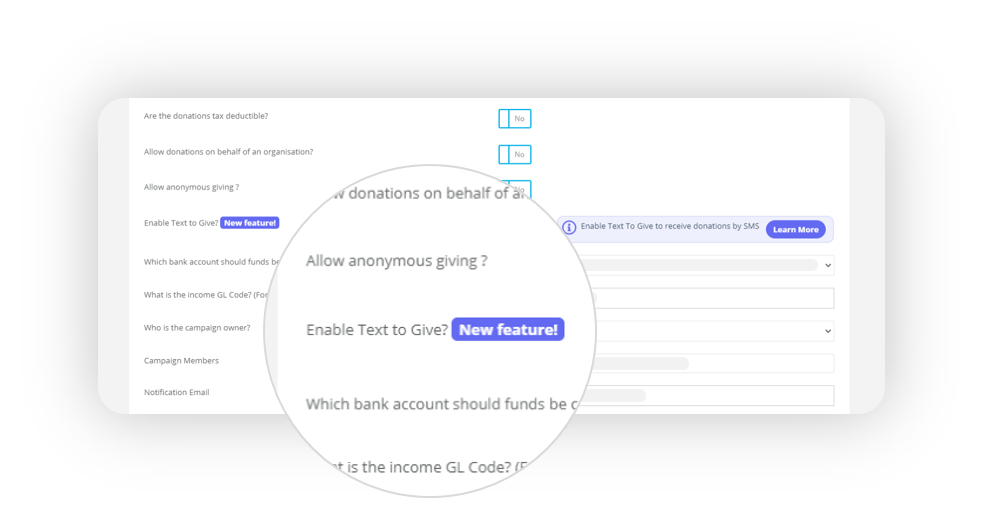
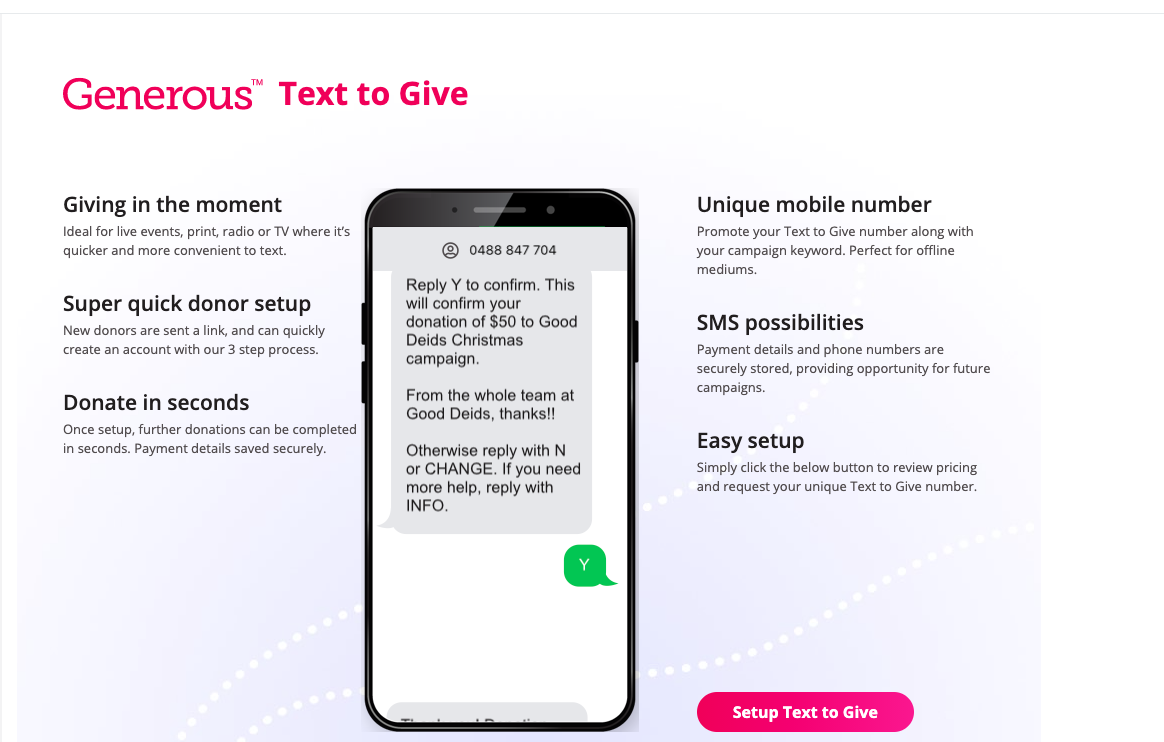
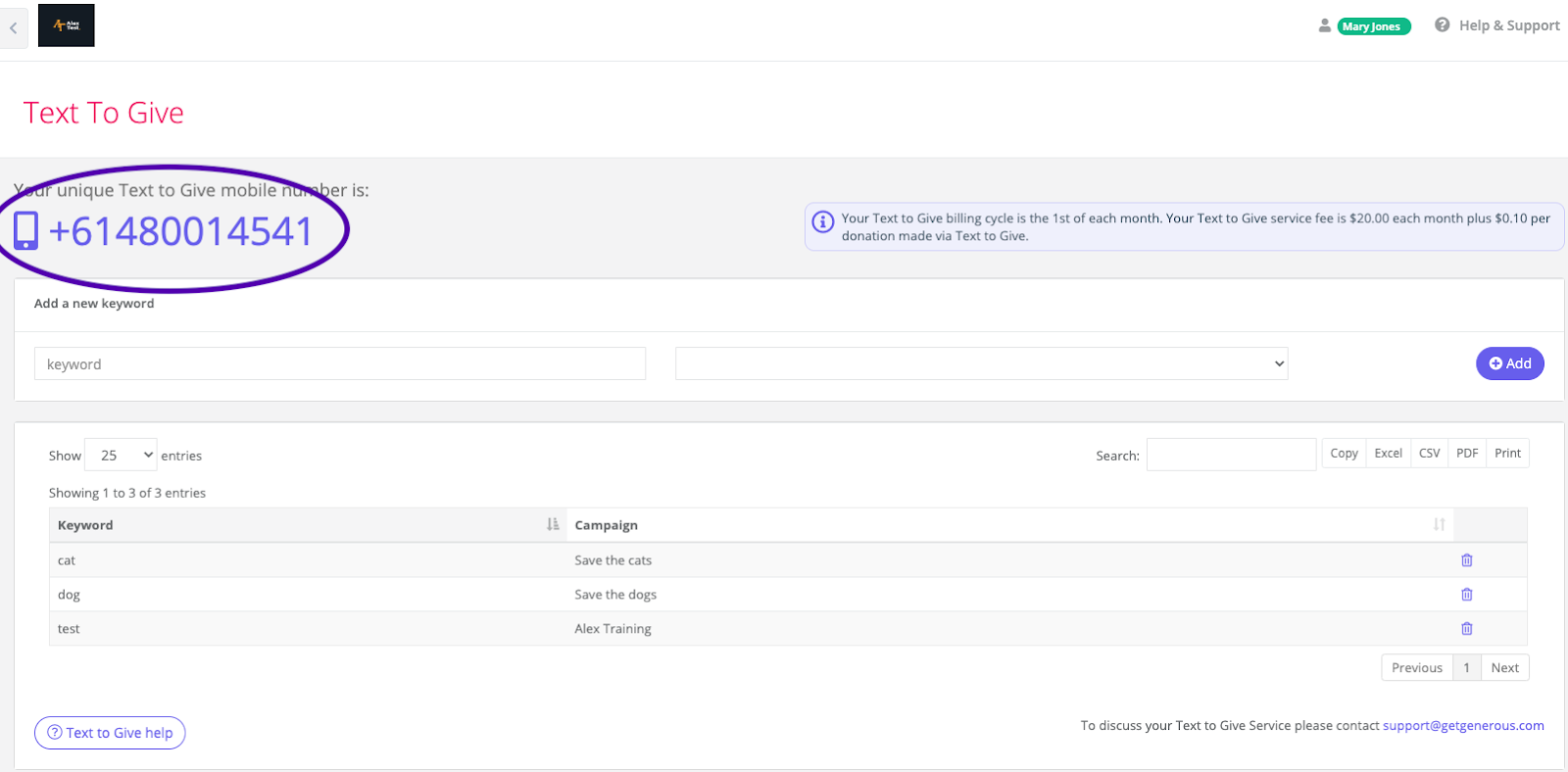
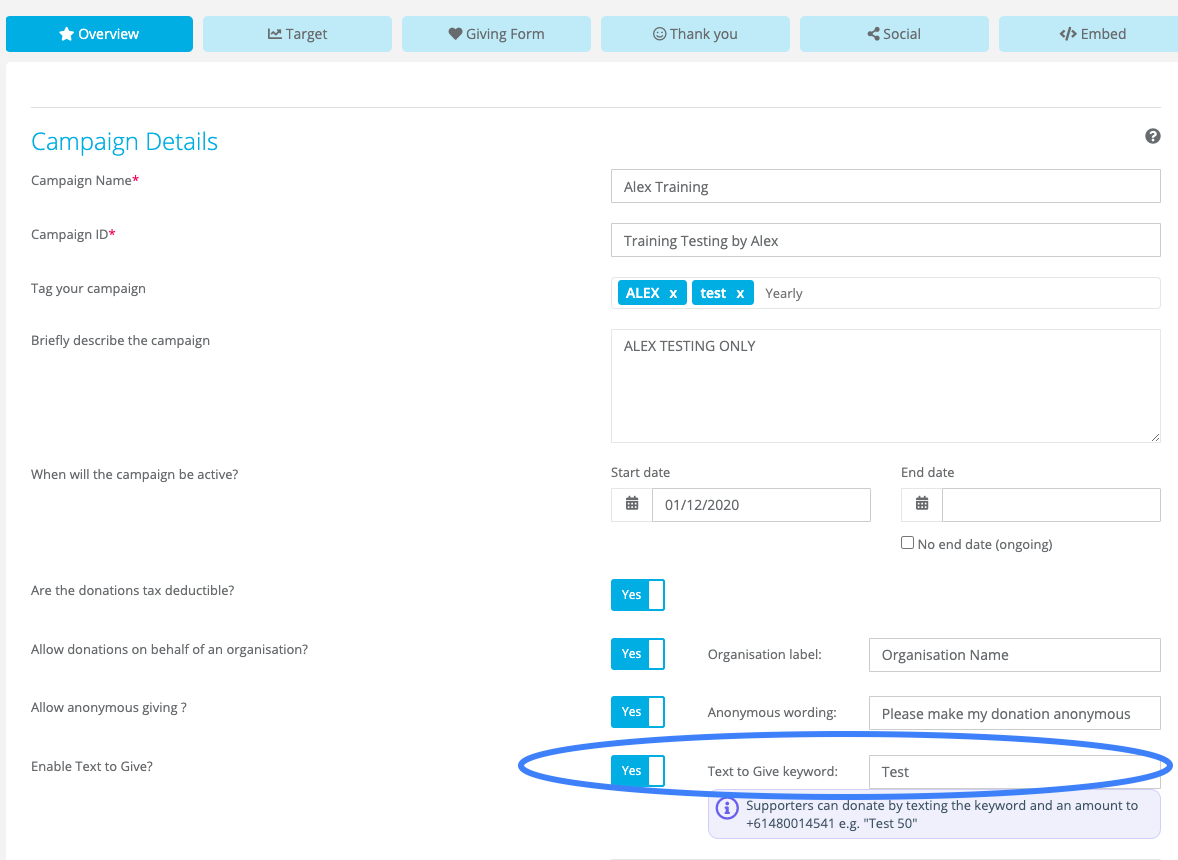
Support
Comments